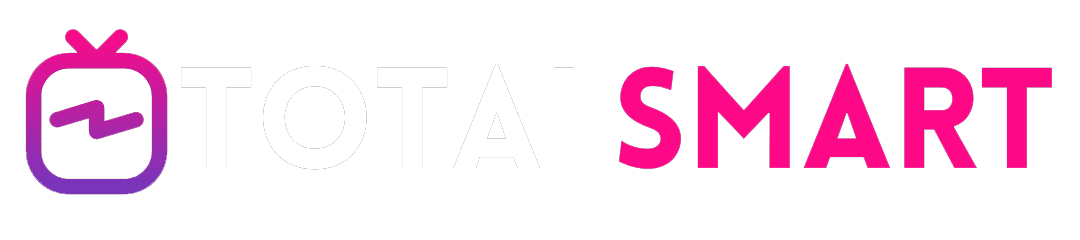In this comprehensive guide, we’ll delve into the intricacies of installing IPTV on your Amazon Fire Stick. As streaming services continue to revolutionize the way we consume media, IPTV has emerged as a popular choice for accessing a wide range of content, including live television, movies, and series, all through an internet connection.
Amazon Fire Stick, with its compact size and powerful capabilities, serves as an ideal platform for IPTV installations. Whether you’re a tech-savvy enthusiast or a beginner exploring the world of streaming, this guide will walk you through the step-by-step process of setting up IPTV on your Fire Stick device.
Getting Started: Preparing Your Amazon Fire Stick
Before diving into the installation process, it’s crucial to ensure that your Amazon Fire Stick is ready for IPTV integration. Here’s what you need to do:
1. Ensure Internet Connectivity
First and foremost, connect your Amazon Fire Stick to a stable internet connection. Whether you opt for a wired or wireless connection, a reliable internet connection is essential for seamless IPTV streaming.
2. Enable Installation from Unknown Sources
To install third-party applications like IPTV players on your Fire Stick, you’ll need to enable installation from unknown sources. Here’s how to do it:
- Navigate to Settings on your Fire Stick.
- Select My Fire TV or Device.
- Choose Developer options.
- Enable Apps from Unknown Sources.
With these preliminary steps out of the way, let’s move on to the installation process.
Installing IPTV on Fire Stick
Now that your Fire Stick is prepped and ready, it’s time to install IPTV. Follow these steps carefully:
1. Download an IPTV Player
Start by downloading a reputable IPTV player from a trusted source. Popular options include IPTV Smarters, Perfect Player, and TiviMate. You can find these apps by searching for them in the Amazon Appstore or sideloading them using third-party methods.
2. Launch the IPTV Player
Once you’ve installed the IPTV player of your choice, launch the app on your Amazon Fire Stick. You’ll be prompted to enter your login credentials or set up a new account, depending on the application.
3. Add IPTV Channels
After logging in, it’s time to add IPTV channels to your player. This typically involves entering the URL or M3U playlist provided by your IPTV service provider. Follow the on-screen instructions to add channels, organize them into categories, and customize your viewing experience.
4. Enjoy Seamless Streaming
With your IPTV channels successfully added, you’re now ready to enjoy a vast array of content on your Amazon Fire Stick. Navigate through the channel list, explore different categories, and immerse yourself in the world of IPTV entertainment.
Conclusion
In conclusion, installing IPTV on your Amazon Fire Stick is a straightforward process that opens up a world of entertainment possibilities. By following the steps outlined in this guide, you can enjoy live television, on-demand movies, and much more, all from the comfort of your living room.
Whether you’re a cord-cutter looking to ditch traditional cable or simply seeking additional content options, IPTV on Amazon Fire Stick offers flexibility, convenience, and endless entertainment possibilities. So why wait? Dive into the world of IPTV today and elevate your streaming experience to new heights.