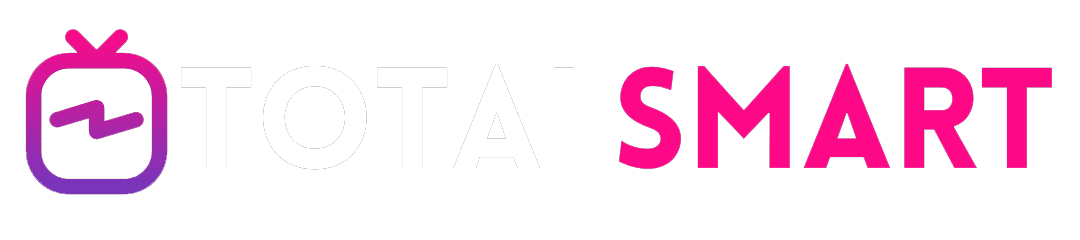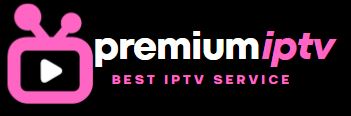how to install iptv smarters pro on firestick
Title: A Comprehensive Guide: How to Install IPTV Smarters Pro on Firestick
Introduction
In recent years, Internet Protocol Television (IPTV) has gained popularity as a convenient and customizable way to access a wide range of multimedia content over the internet. With the increasing demand for IPTV services, developers have created various applications to enhance the viewing experience on different devices, including Amazon Firestick. One such application is IPTV Smarters Pro, which offers users a user-friendly interface for streaming IPTV content on their Firestick devices. In this comprehensive guide, we will walk you through the step-by-step process of installing IPTV Smarters Pro on Firestick, ensuring you can enjoy your favorite IPTV channels and content hassle-free.
Understanding IPTV Smarters Pro
IPTV Smarters Pro is a popular IPTV player application available for various platforms, including Android, iOS, Windows, macOS, and Smart TVs. Developed by WHMCS Smarters, the application offers a sleek and intuitive interface for streaming live TV channels, VOD content, and multimedia streams from IPTV providers. IPTV Smarters Pro supports multiple IPTV protocols, including M3U playlists, Xtream Codes API, and local playlists, making it compatible with a wide range of IPTV services and providers.
Prerequisites
Before installing IPTV Smarters Pro on your Firestick, ensure you have the following prerequisites:
- Amazon Firestick: Make sure you have an Amazon Firestick device connected to your TV and configured with your Amazon account.
- Internet Connection: Ensure your Firestick is connected to a stable internet connection, preferably via Wi-Fi or Ethernet.
- IPTV Service Subscription: You’ll need an active subscription to an IPTV service provider that supports IPTV Smarters Pro or provides M3U playlist URLs or Xtream Codes API credentials.
- Filelinked or Downloader App: You can use either the Filelinked or Downloader app to download and install IPTV Smarters Pro on your Firestick. Both apps are available for free on the Amazon Appstore.
Guide to Install IPTV Smarters Pro on Firestick
Now, let’s walk through the step-by-step process of installing IPTV Smarters Pro on your Firestick:
1: Enable Unknown Sources
- On your Firestick home screen, navigate to “Settings” from the menu bar at the top.
- Scroll right and select “My Fire TV” or “Device” (depending on your Firestick model).
- Choose “Developer options.”
- Turn on the option for “Apps from Unknown Sources” to allow installation of apps from sources other than the Amazon Appstore. Confirm the action if prompted.
2: Install Downloader App (if not already installed)
- If you don’t have the Downloader app installed on your Firestick, you can download it from the Amazon Appstore.
- Go to the search option on the Firestick home screen and type “Downloader.”
- Select the Downloader app from the search results and follow the on-screen instructions to install it.
3: Download IPTV Smarters Pro APK
- Launch the Downloader app on your Firestick.
- In the URL field, enter the following URL to download the IPTV Smarters Pro APK: [Insert URL where IPTV Smarters Pro APK is hosted]
- Click on the “Go” button to initiate the download process.
- Once the download is complete, click on the “Install” button to install IPTV Smarters Pro on your Firestick.
4: Launch and Configure IPTV Smarters Pro
- After installing IPTV Smarters Pro, return to the Firestick home screen.
- Navigate to “Apps & Channels” and locate the IPTV Smarters Pro app.
- Launch the app by selecting it from the list.
- Upon launching the app, you’ll be prompted to enter your IPTV service provider’s details, including M3U playlist URL or Xtream Codes API credentials.
- Enter the required information and click on the “Login” or “Submit” button to proceed.
- Once logged in, you’ll have access to your IPTV channels, VOD content, and settings within the IPTV Smarters Pro app.
5: Enjoy Your IPTV Content
- Now that you’ve successfully installed and configured IPTV Smarters Pro on your Firestick, you can start exploring and enjoying your favorite IPTV channels, movies, series, and more.
- Navigate through the app’s interface using the remote control to browse channels, search for specific content, access EPG (Electronic Program Guide) data, and customize your viewing experience.
Conclusion
In conclusion, installing IPTV Smarters Pro on your Firestick opens up a world of entertainment possibilities, allowing you to stream live TV channels, VOD content, and multimedia streams from your favorite IPTV service providers. By following the step-by-step guide outlined in this article, you can quickly and easily set up IPTV Smarters Pro on your Firestick device and enjoy seamless access to a diverse range of IPTV content. Whether you’re a casual viewer or a dedicated IPTV enthusiast, IPTV Smarters Pro offers a user-friendly interface and robust features to enhance your IPTV streaming experience on Firestick.